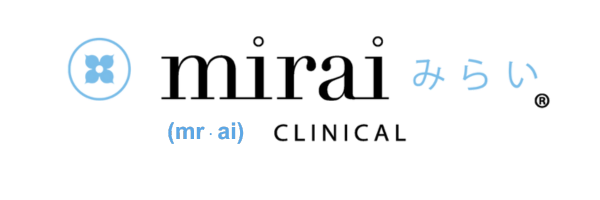In our older post, we explained that blue light from screens damages your skin! As you can see below, blue light reaches much deeper than UVB or UVA, which means that it damages collagen, hyaluronic acid and elastin.
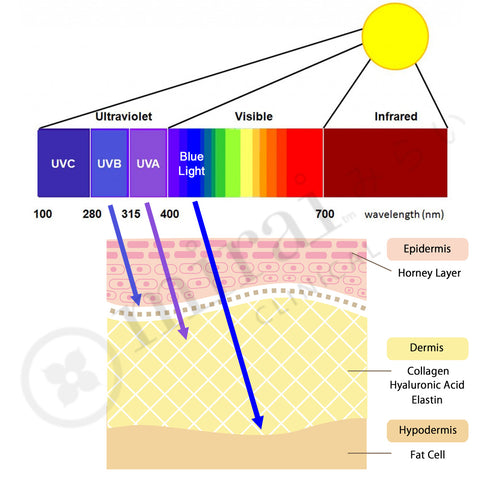
Here are easy settings to dramatically reduce the amount of blue light from Mac & PC!
For PC (If your PC does not have Intel, this won’t work.):
- Right click on the desktop screen where no icon appears
- Click “Graphics Properties”

- Click “Advanced Mode”

- Click “Color Enhancement”

- Select “Blue” from pulldown list on the right side

- It’s likely that in your default setting “Brightness: is 0, so to -20 (-20 is recommended in general, but up to you!)

For Mac
- Click apple icon on the header space on the screen.

- Click “System Preferences…”

- Click “Display”

- Click “Color” tab and “Calibrate..”.

- Click “Continue”.

- Uncheck “Use native white point” and move the arrow to “D50”. (D50 is recommended in general but up to you.)

- Click “Continue”.

- Name it whatever you want (ex. Blue Light Filter (D50)) and click “Continue” That’s it!
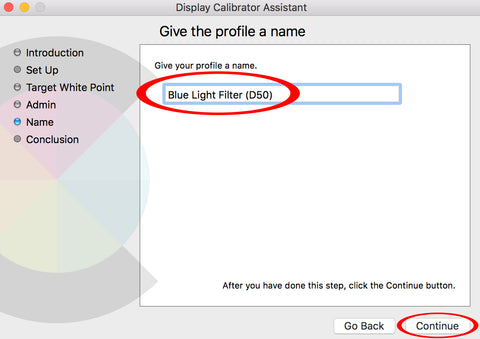
Want to watch the demonstration? Check 2.42 in the video below.